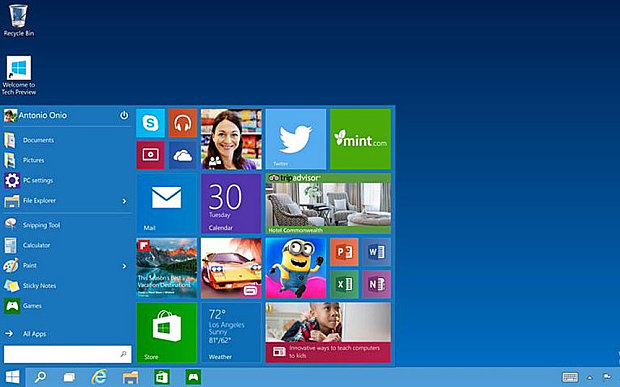Microsoft's long-awaited Windows 10 operating system will begin rolling out on 29 July, bringing with it a new user interface, a new browser, integration with Microsoft's digital personal assistant Cortana, and the return of the all-important Start menu.
Following a somewhat lukewarm response to Windows 8, a lot is resting on the ability of Windows 10 to win over consumers and business users alike. Microsoft has announced that this will be the "the last version of Windows," meaning that future updates will be iterative rather than in the form of major software releases, so providing a platform that people feel comfortable using is crucial.
To this end, Microsoft has combined what it regards as the best parts of Windows 7 and Windows 8 and brought them up to date for 2015, added some new features, and conducted a massive beta test with 4.4 million volunteers over the course of nine months, to get feedback and iron out any serious problems ahead of the public launch.
The result is an operating system that feels familiar but fresh. Anyone who has used Windows in the past will feel at home on the Windows 10 desktop, with its application icons, taskbar along the bottom of the screen and Start button in the bottom left hand corner, while features like Cortana (brought over from Windows Phone) and live tiles (from Windows 8) give it a modern twist.
The removal of the Start menu in Windows 8 prompted a public outcry. Previously used by millions of users as their first point of access to all software, the Start button was replaced with a shortcut to Microsoft's mobile interface, featuring 'live tiles' optimised for touch-based computing.
With Windows 10, Microsoft has brought back the Start menu, featuring a list of most-used applications and some shortcuts to settings and power functions. By clicking on 'All Programs,' users can browse the full list of applications stored on their PC or device, just as they can on Windows 7.
It is now possible to navigate using a letter grid. Users can click on a letter to jump to a list of applications beginning with that letter, rather than trawling through the whole list.
Also included on the right hand side of the Start menu is a customisable panel featuring live tiles. These tiles can be repositioned, resized, pinned and unpinned, just as they could in Windows 8.
The advantage of this panel, according to Microsoft, is that users can create shortcuts to applications dowloaded from the Windows Store. They can also get a snapshot of what is going on inside any app. For example, a calendar live tile might show your next appointment, and a Facebook live tile might show the latest photo you shared.
In all likelihood, the applications that appear on this panel will overlap with the automatically-generated list of most-used applications that appears on the left hand side of the Start menu, but there are arguably some instances when the two will differ.
If having live tiles in the Start menu seems a bit pointless, you can just delete them all and reduce the size of the Start menu so that it appears just as it would in Windows 7.
Apps
With Windows 8, if you launch an app from the Windows Store while you are in desktop mode, it automatically goes full-screen and switches to mobile mode. Many users have complained that this is confusing and irritating, and that it is not clear how to get back to desktop mode.
With Windows 10, clicking on one of the live tiles in the Start menu does not take you into the mobile interface. Rather, it launches the application within the desktop environment, in a window that can be resized, maximised, minimised and closed, just like any other Windows program.
From the user's point of view, this is much more intuitive, and means you no longer have to think about whether the program you are running is a traditional program or a Windows Store application – they all run the same way.
Under the hood, Microsoft points out that improvements in Windows 10 mean apps start faster, run faster, are significantly more secure and help to extend battery life. However, from a consumer point of view, the most important thing is that they work the way you expect.
Edge Browser
For 20 years, Microsoft has been offering the same web browser, called Internet Explorer. Over that time, numerous updates have been made and features added that primarily serve the needs of business customers – such as group policy settings and line-of-business app compatibility – that most consumers don’t need and don't care about.
With Windows 10, Microsoft is introducing a new browser called Edge, which is aimed squarely at consumers. The focus is on speed and ease of use, stripping out things like ActiveX controls and essentially making the internet a less stressful place to be.
Edge includes a number of nice features like a button that allows you to convert any web page into an easy-to-read format, removing adverts and sidebars and allowing you to focus on the core content such as text and pictures. Users can also customise the colour of the background and the size of the font to improve the reading experience.
If you bookmark a web page in Edge it will automatically cache the page so that you can read it offline. There is also a tool called Web Note that allows you circle things on the page, make notes and highlight passages of text. You can then take a screenshot and share the image via email or a social network.
Windows 10 will also come with Internet Explorer pre-installed, for people who want access to a richer set of web tools. However, Edge will become the default browser on Windows 10, and Microsoft believes that it will provide more than enough functionality for the average web user.
(telegraph.co.uk)
www.ann.az
Follow us !